All Categories



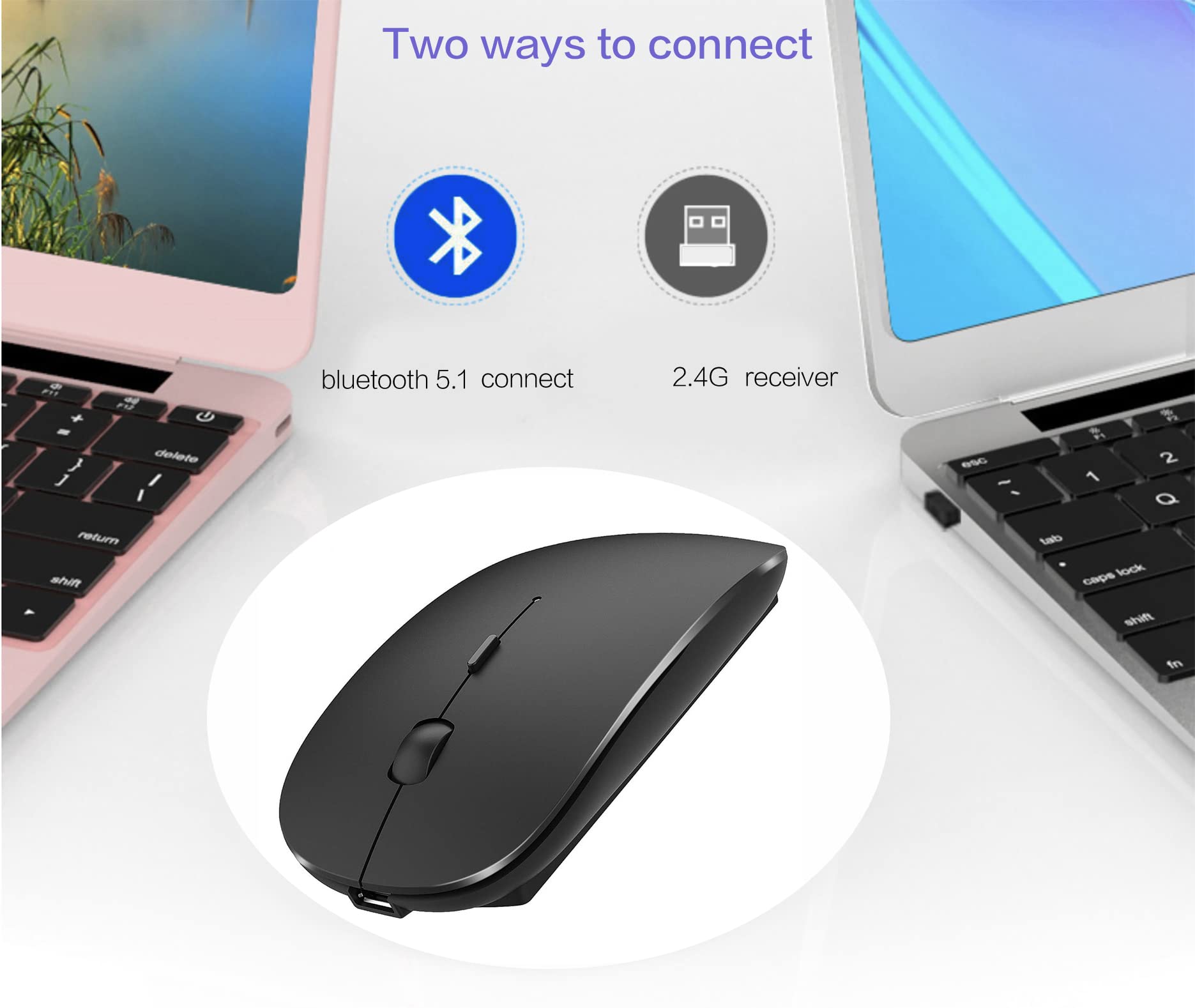

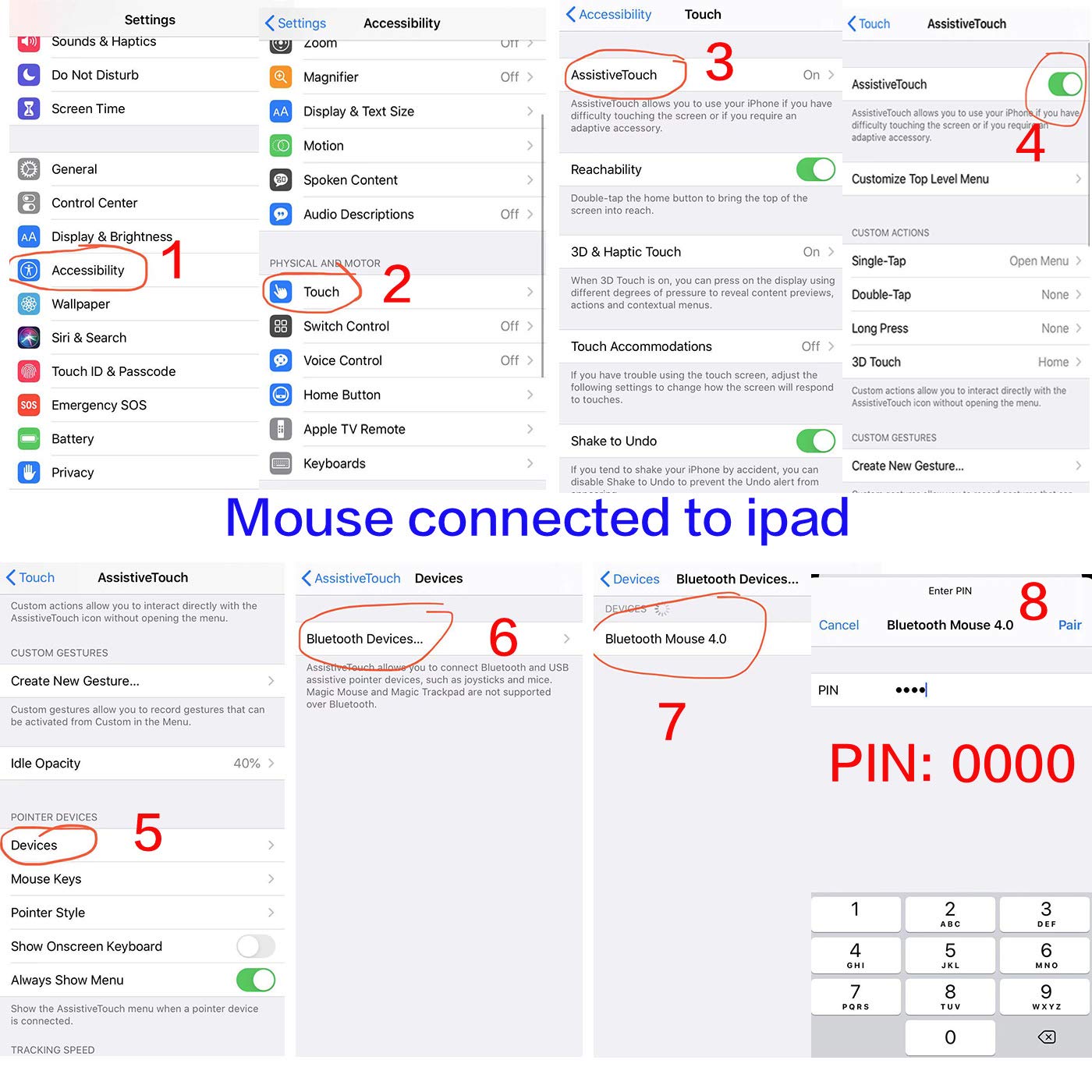

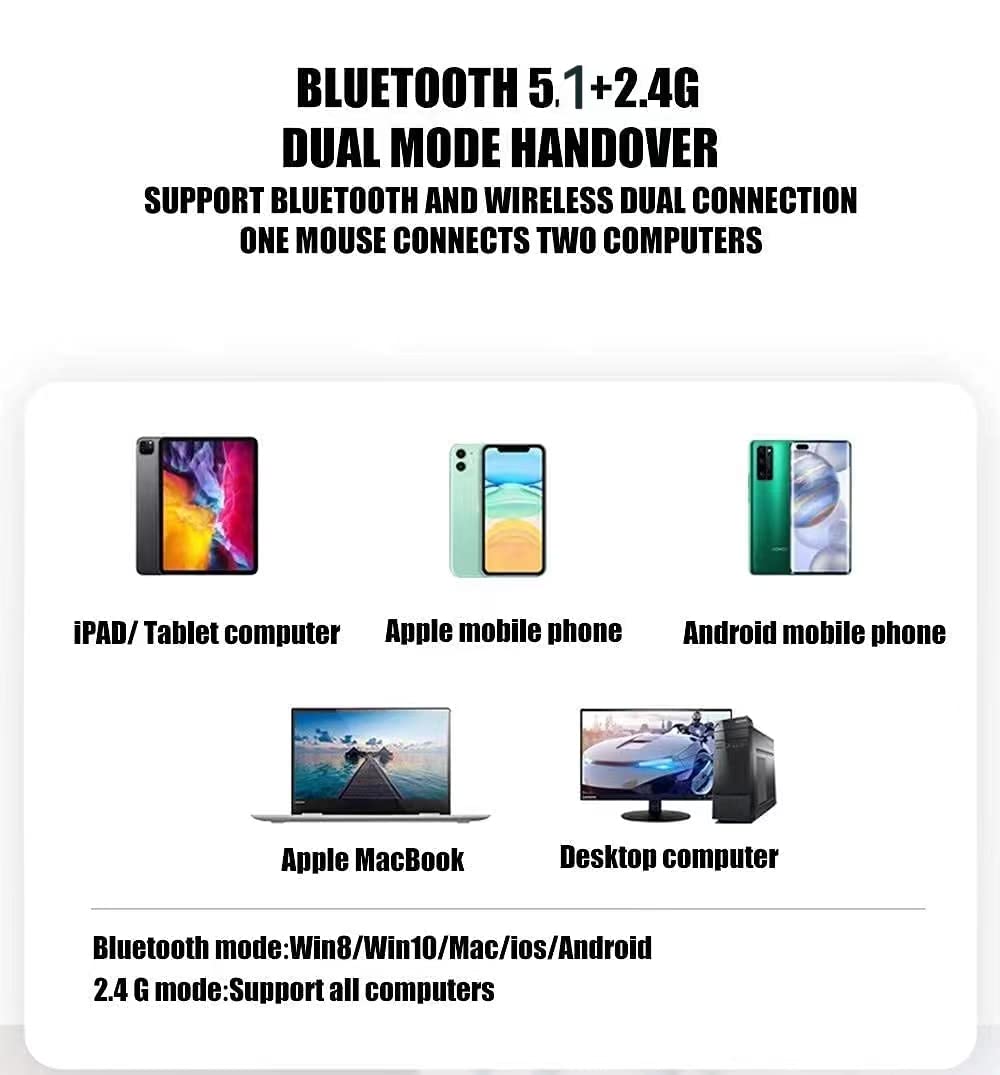
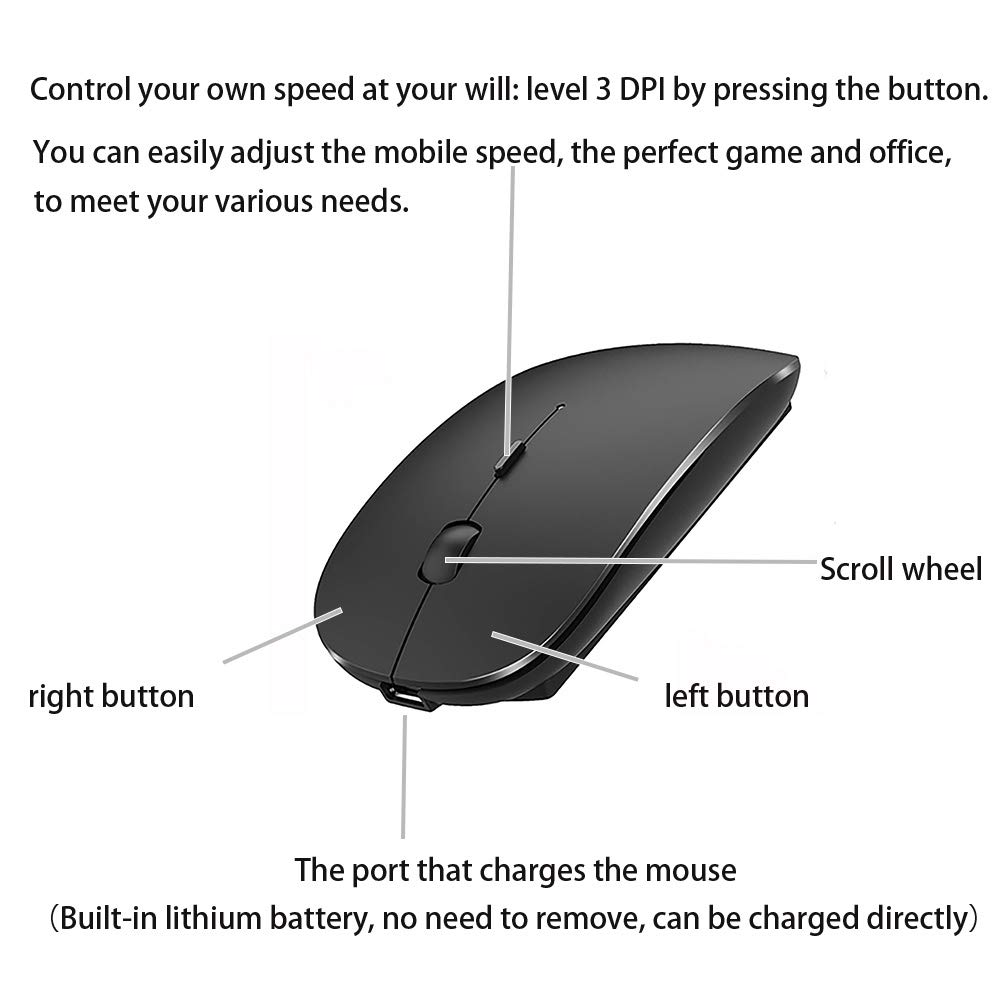
Wireless Mouse Bluetooth for iPad MacBook pro MacBook Air Mac Laptop Chromebook Windows Notebook MacBook HP PC DELL (Silver Black)
Share Tweet
of brand new stock?
or
Need this item ASAP?
Check if this is available on Amazon
or available in other sites
Send us the link so we can buy for you








Wireless Mouse Bluetooth for iPad MacBook pro Features
-
✔🖱💻🖥📱【 BLUETOOTH 5.2➕BT3.0 ➕ 2.4 G USB Receiver Wireless Bluetooth Dual-Mode Mouse】 You can switch between Bluetooth mode or 2.4G mode,Compatible systems are: iPadOS、 macOS、 Windows 、win7、8、10、11、 UNIX, Linux, Chrome OS. ❮Bluetooth mode is available for all Bluetooth-enabled laptops, MacBook pro 、 macbook air 、macbook 、Mac、 iMac 、(ipad pro 、ipad air 、ipad mini 、ipad10th 、iPad9th, iPhone, iMac, tablet, all-in-one computer, etc. ❯ ❰The 2.4G USB receiver mode is suitable for all laptops, desktops, all-in-ones, Dell, HP, Mac, iMAC, etc. with USB ports.plug and play.❱
-
✅AUTO ENERGY-SAVINGSLEEPING MODE: Li-polymer batteries,high cycle life.the Auto Switch Off function will help you save energy as your bluetooth mouse will switch off when your PC is turned off or the receiver is disconnected. If you do not use the mouse for eight minutes, it will go to sleeping mode, you can press the any button to weak it up.
-
✅BUILT-IN BATTERY: Built-in battery,easy to charge by micro usb cable,no more need for extra AAA battery.please please keep the mouse power switch in "ON" position when charging .
-
✅ERGONOMIC DESIGN: Good surface coating technology given you a skin-like touch feeling. User-friendly design provide all-day comfort for work and entertainment, portable and pocket-sized perfect for travel, Mute design keeps away annoying clicks.
-
✅QUALITY GUARANTEE: One year quality warranty for this Bluetooth 5.2 mouse from PeiBO
About Wireless Mouse Bluetooth For IPad MacBook Pro
👍 Choose PEIBO dual-mode Bluetooth wireless mouse{ BT5.2+BT3.0+2.4G}, which is more conducive to our connection and use on any laptops 、computer device, ✅ HOW to use Bluetooth mouse mode: First, slide the mouse switch to Bluetooth mode (blue light) > open laptop system preferences settings> turn on Bluetooth function >, when laptop Bluetooth is searching for nearby Bluetooth devices> you need to press and hold the blue button at the bottom of the mouse '' 🔘 for 3 -4 seconds, The blue light flashes . > Bluetooth search there appears Bluetooth 5.2 mouse>click to connect "BT5.2 mouse or BT3.0 mouse (BT3.0 for old laptop)" > connection is successful ✅ How to use mouse 2.4G USB receiver mode: First, switch the mouse switch to 2.4G mode (green light)> Then remove the USB receiver from the slot on the bottom of the mouse > Plug the USB receiver into the USB port of your laptop,plug and play.(Suitable for all laptops and desktops with USB ports) ✅How to use the bluetooth mouse on the ipadOS13 and above iPad pro 11/12.9inch ipad air 10.9inch ipad mini 8.3inch iPad 10th gen 9th gen 10.9inch : First, open iPad settings, find accessibility, turn on touch controls, find assistive touch controls, turn on assistive touch controls, then pull down to find the device, turn on the Bluetooth device, then turn on the mouse switch, press and hold the black button on the bottom of the mouse for 3-4 seconds, your iPad will search for a Bluetooth 5.2 mouse and click "Connect". Pairing password: 0000, (if you can't find the Bluetooth mouse device, please restart the mouse or iPad Bluetooth function, or restart the iPad) 🔋 How do I charge a wireless mouse? When your mouse pointer does not move or cannot be used, or suddenly disconnects continuously during use, this is the reminder that you need to charge the Bluetooth mouse for about 3 hours. ✅Please use an adapter with an output of no more than 5v for charging, or a power bank, or a USB port on your laptop. (Charging is prohibited on chargers with output 10V or more) ✅ Packing list: instruction manual *1, rechargeable Bluetooth 5.2 + BT3.0 + 2.4G USB receiver dual-mode wireless mouse *1, (2.4G USB receiver hidden in the bottom slot of the mouse), USB charging cable *1, packaging box *1.


















