All Categories




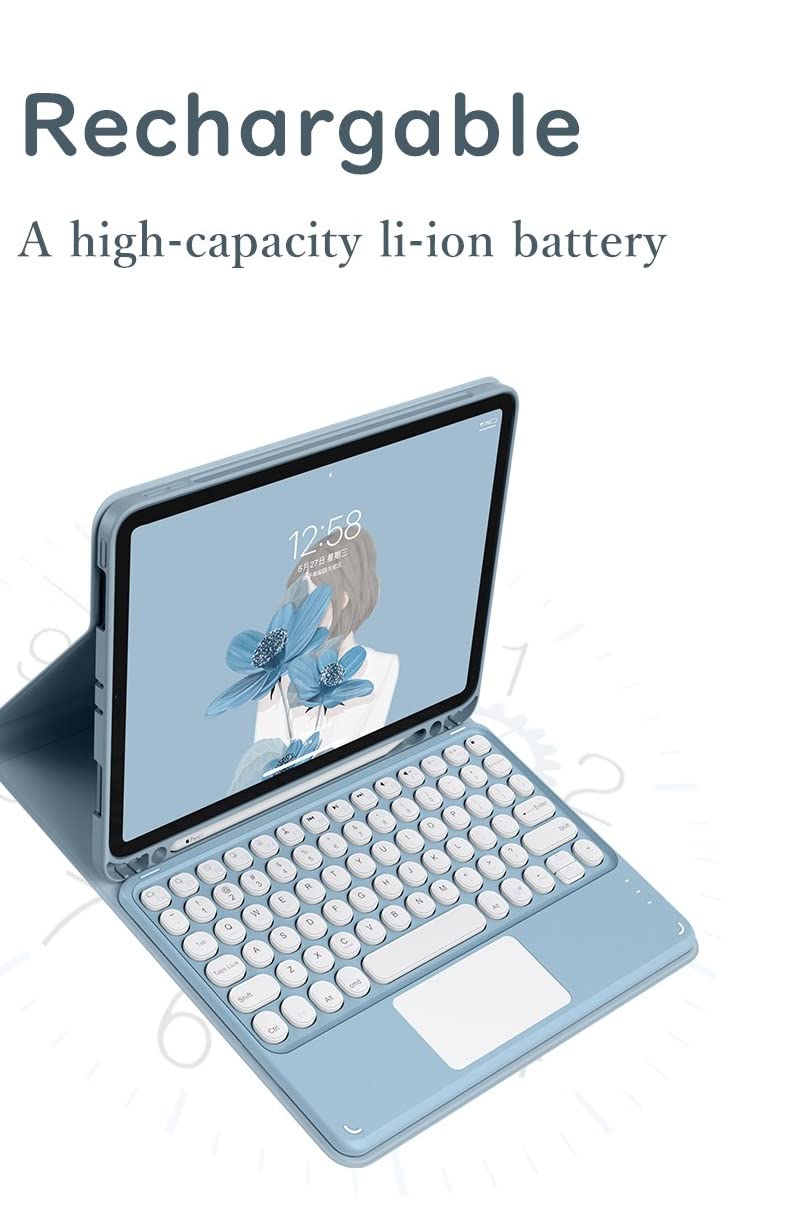




HENGHUI Keyboard Case for iPad Air 11 inch (M2)/ iPad Air 5th 4th Generation 10.9 inch Touchpad Detachable Round Key Keyboard Slim Folio Smart Cover for iPad Air 5 2022 Air 4 2020 (Yellow)
Share Tweet
Get it between 2025-02-05 to 2025-02-12. Additional 3 business days for provincial shipping.
*Price and Stocks may change without prior notice
*Packaging of actual item may differ from photo shown
- Electrical items MAY be 110 volts.
- 7 Day Return Policy
- All products are genuine and original
- Cash On Delivery/Cash Upon Pickup Available








HENGHUI Keyboard Case for iPad Air 11 inch Features
-
★ Compatibility : Touchpad Keyboard Case for ✅ New iPad Air 11-inch (M2) 2024 Model number (on the back cover): A2902/AA2903/A2904 ✅ iPad Air 5th Generation 10.9 Inch 2022 Model number (on back cover): A2588 , A2589 , A2591 ✅iPad Air 4th Generation 2020 10.9-inch Model number (on back cover): A2316 , A2324 , A2325 , A2072
-
★ Bulit-in Trackboard & Multi-Touch Design :2024 iPad Air 11 inch/ iPad air 5/air 4 keyboard with built-in touch pad function, allows you to use it like a laptop ,it will offer a great aid when you do not have a mouse in hand. ( Notice: To use the keyboard touchpad, Please go to the iPad accessibility setting to turn on the assistive touch function first ,and Upgrade Your iPad Software to iOS 13.0 Version or above)
-
★ Round key cap + Magnetically detachable color keyboard :Stylish and cute color keyboard with round keys, The magnetic separate keyboard is suitable for 3 systems of Windows・Android・iOS, Not only can be used with iPad, It can also be used with other tablet computers and mobile phones.
-
★ Convenient Shortcut Keys : The keyboard is equipped with multi-function shortcut keys,You can take a screenshot, lock your screen, or adjust volume in one click. By combining FN with other keys, your iPad will be as convenient as a laptop .
-
★ Soft TPU back cover :The soft TPU back cover adopts non-slip design, Easy to install, Can support the tablet at multiple angles .
-
★ Built-in Pencil Holder :The protective case comes with pencil holder ,It is convenient to keep your Pen together, don’t worry about losing it.
About HENGHUI Keyboard Case For IPad Air 11 Inch
Keyboard connection: 1: turn on the power button on the right side of the keyboard. (The power indicator will go out after flashing. This is to save power, not fault) 2:Press the FN key in the lower left corner of the keyboard, do not release it, and then press the C key 。At this time, you can see the Bluetooth indicator flashing,This turns on the Bluetooth of the keyboard 。 3:please turn on Bluetooth on iPad settings. Touch the Bluetooth keyboard displayed on the screen. This allows you to connect the keyboard's Bluetooth to the iPad。 4:if an authentication (PIN) code appears on the iPad screen, Enter the number with the keyboard and press enter . 5:When the connection is complete, the Bluetooth indicator will go out, 6:This is a 3-system keyboard, If you are using this keyboard on your iPad, Please press FN key first, don't release it, then press E key, This is a system for the iPad.

































