All Categories


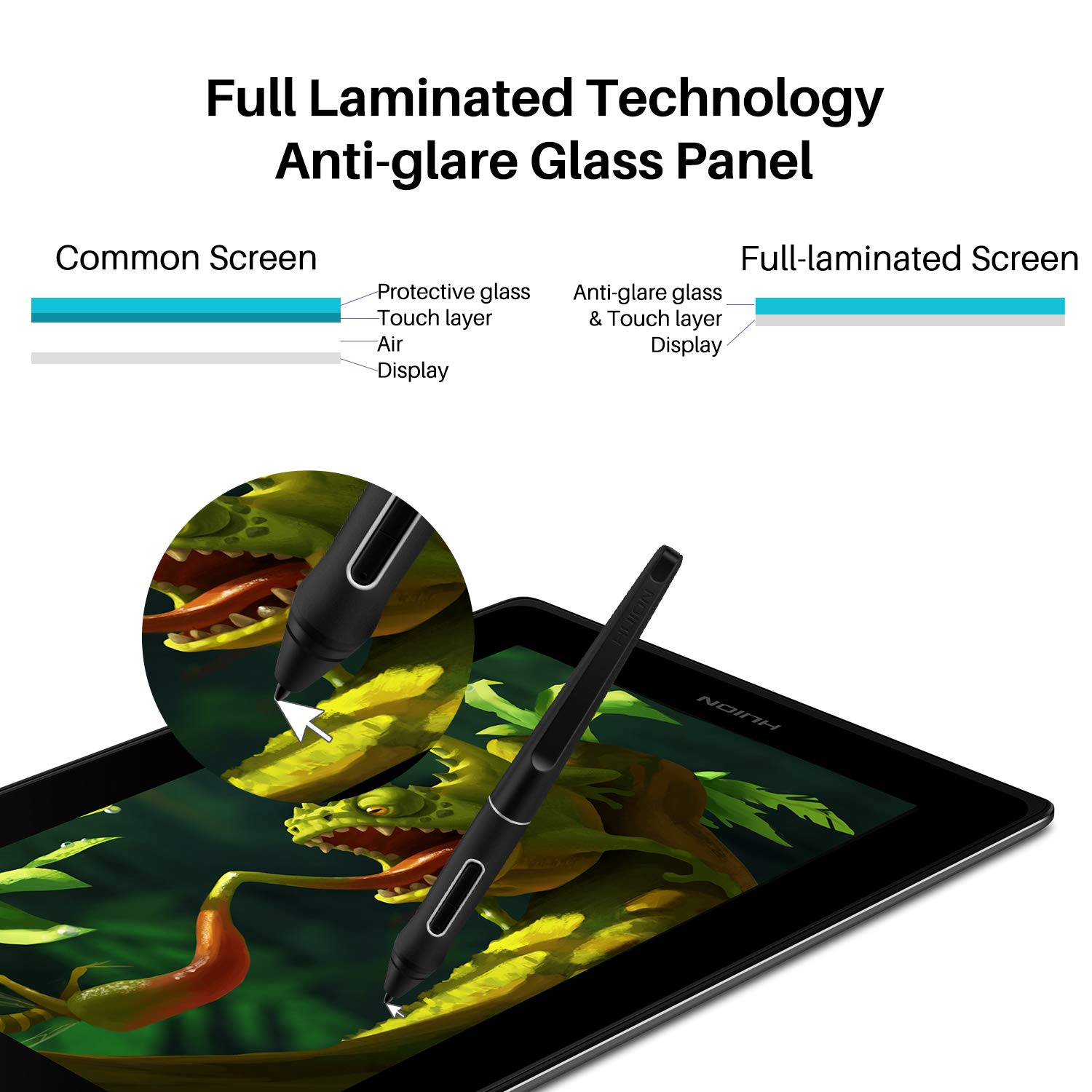




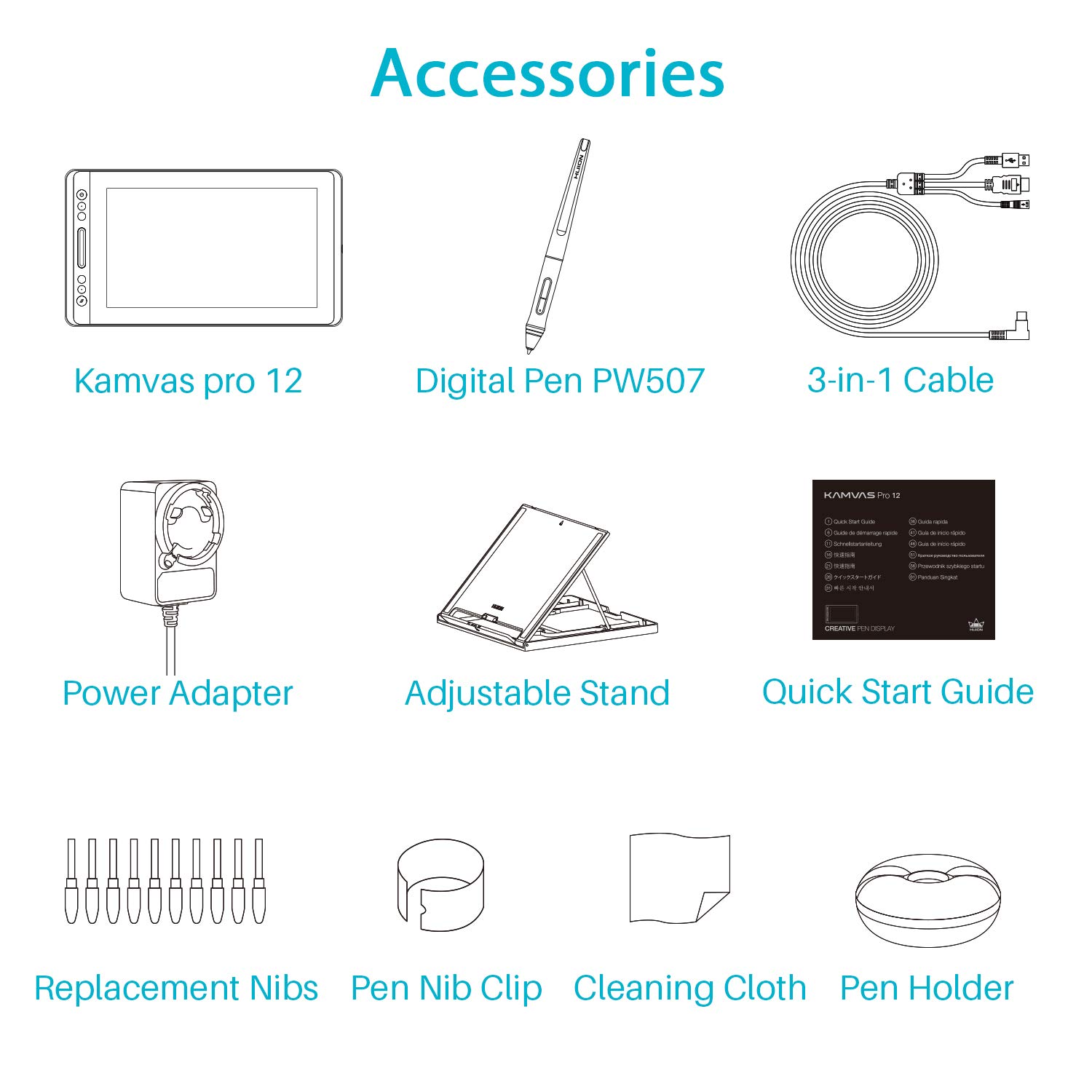

Huion KAMVAS Pro 12 Drawing Tablet with Screen Graphics Drawing Monitor Full-Laminated Pen Display with Battery-Free Pen and Adjustable Stand 8192 Pen Pressure(GT-116)
Share Tweet
Get it between 2025-02-25 to 2025-03-04. Additional 3 business days for provincial shipping.
*Price and Stocks may change without prior notice
*Packaging of actual item may differ from photo shown
- Electrical items MAY be 110 volts.
- 7 Day Return Policy
- All products are genuine and original








Huion KAMVAS Pro 12 Drawing Tablet with Screen Features
-
Tilt Function Battery-free Stylus - Comes with 8192 levels of pen pressure with ±60 pen tilt support, allowing you to have advanced pen performance; Battery-free pen PW507, no longer need to worry about charging.
-
11.6 Inches IPS screen - 120% sRGB Color Gamut Volume presents 16.7 million colors vividly, which can greatly reduce the color difference; The dimension of the KAMVAS Pro 12 is 350 x 198.6 x 11mm, which is close to an A4 Sheet; Ultra thin and portable, take it to anywhere you want.
-
4 Press Keys and 1 Touch Bar - Setting the express keys in the light of your preference, you can easily access your favorite settings and enhance your productivity; The 266 PPS report rate provides a quick and agile feedback of the pen strokes, which is conducive to the smoothness of the lines.
-
Full-laminated Anti-glare Glass - With Anti-glare Technology, it effectively reduces the glare damage to human eyes and shorten the distance between the pen nib and the cursor; Making you feel like drawing on paper and offer better drawing experience.
-
Online Teaching and Working - KAMVAS Pro 12 drawing pen display is compatible with Mac (OS 10.12 and above), Windows 7 and above and linux(Ubuntu);Meet all your needs for every subject with online tutoring software: Power Point, Word, OneNote, PDF... Let's work more efficiently. Use Huion for for online conference purpose,Web Conferencing, Webinars and Screen Sharing.
About Huion KAMVAS Pro 12 Drawing Tablet With Screen
FAQ Q: Is Kamvas pro 12 a standalone product? A: No, it needs to be connected to a computer to work. Q: How to set up the left-hand mode on pen display (Windows OS)? A: Step 1. Open the driver interface; click the “Work Area”> Select 180°in the “Rotate Set”> click the “OK” or “Apply” button. Step 2. Right click on the Desktop > Click the “Screen resolution”>Select orientation to “Landscape (Flipped)”>Click the “OK” or “Apply” button. Step 3. Flip the pen display to use. Q: How to set up the left-hand mode on pen display (MacOS)? A: Step 1. Open the driver interface; click the “Work Area”>Select 180°in the “Rotate Set”>click the “OK” or “Apply” button. Step 2. Click the Apple icon at the top left of the computer > Select “System Preferences” > Click “Display” to enter the “Display Setting” > Set the rotation to 180° Step 3. Flip the pen display to use. Every HUION product comes with a one-year warranty HUION customer service support provides lifetime technical support.
























